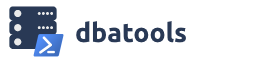Hey, Chrissy here. Recently, I had great success with scheduling a database migration and wanted to let you know how I did it in case you have a similar requirement.
My requirement comprised of copying two databases that were 30 GB in size, from one server to another, during a time that I wouldn’t be at the office. Remote work was not possible.
The Script
Here’s the scheduled-migration.ps1 script that ultimately worked for me.
Start-Transcript C:\logs\db-migration-9-1-2016.txt
Import-Module C:\scripts\dbatools\dbatools.psd1
Copy-DbaDatabase -Source sql01 -Destination sql02 -Databases WSS_Content, WSS_Content2 -BackupRestore -SharedPath \\nas\sql\migration
Stop-Transcript
What it does
First, I did not need to migrate an entire instance, so I did not use Start-DbaMigration. Instead, I used Copy-DbaDatabase which doesn’t transcribe automatically like Start-DbaMigration. Because of this, I explicitly requested a transcript.
Also note that I already copied over all of the logins, jobs, etc that I needed. If you have any dependencies, make sure those are copied over as well.
Next, I imported the module to ensure that the Copy-DbaDatabase command would be available to the Scheduled Task. Potentially, I could put this in my path and hope for the best, but I’d rather be explicit.
Finally, I stopped the transcript.
Testing and -WhatIf
Because Copy-DbaDatabase runs so many checks and supports -WhatIf, I then tested by doing the following:
- Added -WhatIf to the Copy-DbaDatabase command
- Ran scheduled-migration.ps1 from the command line, and it worked
- Setup a scheduled task to run once, that night at 9pm, ensuring that the migration occurred no matter if I was logged in or not.
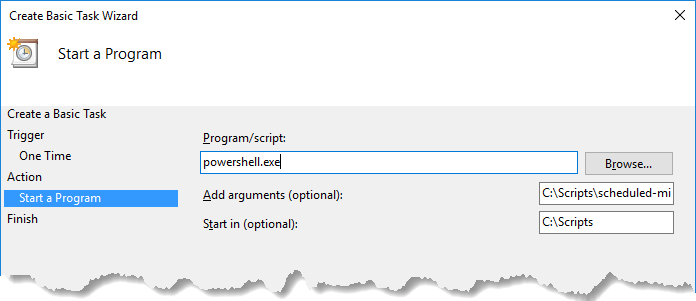
- Then I executed the scheduled task manually, waited until it finished, then checked the transcript
- All the tests passed!
- I then removed the -WhatIf from Copy-DbaDatabase inside scheduled-migration.ps1 and went home for the night 🙂
- The next morning, I excitedly checked my transcript and boom, both databases had migrated as planned!
In conclusion..
You don’t need to be at the office to migrate your data. So schedule that migration. Go home to your family, your cats, and/or your video console. Or drink a craft beer and watch some Rick and Morty. You deserve it.