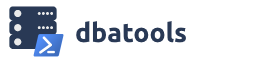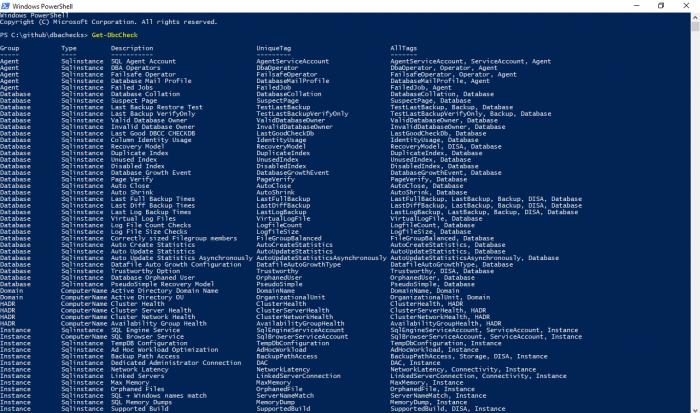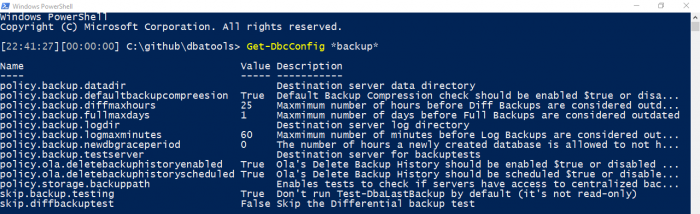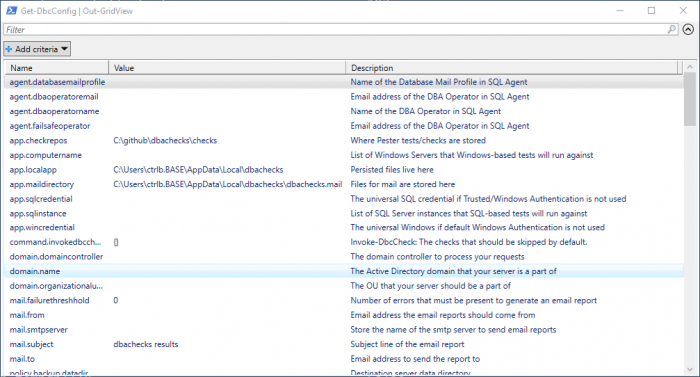dbachecks is a new PowerShell module from the SQL Server Community! For more information, read introducing dbachecks.
As of version v1.0, dbachecks contains 15 commands. This article provides an overview of these commands. Rob Sewell offers a fantastic deep-dive article that explains the commands below in greater depth.
Usage
Usage can be approached in two ways:
Run directly from the command line
As simple as Invoke-DbcCheck -SqlInstance sqlprod01 -Checks SuspectPage, LastBackup
Schedule checks
Command line execution is good in a pinch, but ongoing checks are the ultimate goal. In order to do this, you can do the following:
- Set your desired configuration
Configs can be set for specific environments like Production, Test or Development or for an application, like SharePoint or a custom-built app - Export your configuration
Export your environment or application configuration so that it can be easily imported by your scheduled task - Schedule checks using Task Scheduler or SQL Server Agent
I personally prefer SQL Server Agent - Get notified via email or load up in Power BI
Since the output of Invoke-DbcCheck is a PowerShell object, you can extend responses and notifications any way you wish. We provide two built-in ways.
Whichever approach you use, the commands below will help you easily accomplish validation of your environment.
Primary commands
Invoke-DbcCheck
All checks are performed using Invoke-DbcCheck. This command is basically a wrapper for Invoke-Pester. This means that supported Invoke-Pester parameters work against Invoke-DbcCheck, plus a few bonus parameters.
In this module, a “Check” is synonymous with a “Tag” in Pester. So you can Invoke-DbcCheck and specify a Check that you want to run. You can see a list of the available Checks with Get-DbcCheck.
We also made it convenient to run groups of checks. So LastBackup will run LastFullBackup, LastDiffBackup and LastLogBackup.
Get-DbcCheck
This command lists all checks, check groups along with their required server type, either SqlInstance or ComputerName.
Set-DbcConfig
dbachecks comes with its own configuration system! This allows you to set values that are required for your environments. We set reasonable defaults, but your requirements may vary, especially between production and test/dev.
What are reasonable defaults? Well for instance, out of the box, dbachecks tests to ensure that log backups have been taken within the last 15 minutes. You may want this to be 60 minutes instead. To set this new value, run the following:
Set-DbcConfig -Name policy.backup.logmaxminutes -Value 60
Get-DbcConfig
Retrieves dbachecks configuration elements. You can run this command with or without a search pattern.
Piping Get-DbcConfig to Out-GridView will help make the results even more searchable.
Export-DbcConfig
Exports dbachecks configs to a json file to make it easier to modify or be used for specific configurations.
Rob’s deep-dive article mentioned above provides awesome insight as to how you can make the most of our Export/Import commands.
Import-DbcConfig
Imports dbachecks configs from a json file. The basic idea is that you set your configs, export them, then import them and run on a regular basis.
Send-DbcMailMessage
Converts Pester results and emails results formatted using ReportUnit. Basically wraps the Send-MailMessage cmdlet which sends an e-mail message from within Windows PowerShell.
Update-DbcPowerBiDataSource
Converts Pester results and exports file in the required format for launching the Power BI command. You will need to refresh the Power BI dashboard every time to see the new results. Basically, behind the hood it is running this:
Invoke-DbcCheck | ConvertTo-Json -Depth 3 | Out-File "$env:windir\temp\dbachecks.json"
Supports alternative paths.
Start-DbcPowerBi
Launches the included Power BI dashboard. You will need to refresh the Power BI dashboard every time to see the new results.
Start-DbcPowerBi also supports alternative paths, in the event, you specify a new path using Start-DbcPowerBi.
Supporting commands
Clear-DbcPowerBiDataSource
Clears the data source directory created by Update-DbcPowerBiDataSource (“C:\windows\temp\dbachecks*.json” by default). This command makes it easier to clean up data used by PowerBI via Start-DbcPowerBi.
Get-DbcConfigValue
Retrieves raw configuration values by name. Can be used to search the existing configuration list.
Get-DbcTagCollection
Retrieves a list of all available tags. Simplistic, similar to Get-Verb.
Invoke-DbcConfigFile
Opens the default location of the json config file for easy edits. Follow with Import-DbcConfig to import changes.
Save-DbcRequiredModules
Saves all required modules, including dbachecks, dbatools, Pester and PSFramework to a directory. Ideal for offline installs.
Update-DbcRequiredModules
Updates all required modules, including dbachecks.
This command reference will continue to be updated as we add more commands. The shortlink is dbachecks.io/commands.
- Chrissy