dbatools Advanced Configuration
Some dbatools functionality that has not been talked about much on the blog are our internal configuration options. This functionality was added back in October 2017. Kind of like how in ADS or SSMS, you can go to File -> Preferences -> Settings or Edit -> Preferences to edit advanced preferences and options, you can do something similar in dbatools!
Since dbatools is command-line based, you can view/modify your current options using our various config commands.
- Get-dbatoolsConfig
- Get-dbatoolsConfigValue
- Set-dbatoolsConfig
- Reset-dbatoolsConfig
- Import-dbatoolsConfig
- Export-dbatoolsConfig
- Register-dbatoolsConfig
- Unregister-dbatoolsConfig
We offer the ability to configure various options such as connection timeouts, datetime formatting and default export paths. All-in-all, we offer nearly 100 configuration options to help customize and enhance your dbatools experience.
Exploring Our Options
To see a list of all of the options offered, open a PowerShell console and type Get-dbatoolsConfig.

In the image above, you can find some of the configuration options that you can set and will be widely used by dbatools.
These settings are scoped at the session-level. This means that if you use dbatools module within SQL Agent jobs and you have a different account to run it, you will need to set the options for the user/credential running your SQL Agent jobs. You can do this by logging into the server as that user and editing the options. You can also run PowerShell as that user by right-clicking the PowerShell logo in the taskbar, then pressing Shift + right-click over the PowerShell logo. There, you will be offered the option to run as a different user.

Because there are nearly 100 configuration options, you can take advantage of Out-Gridview to easily view and sort them.
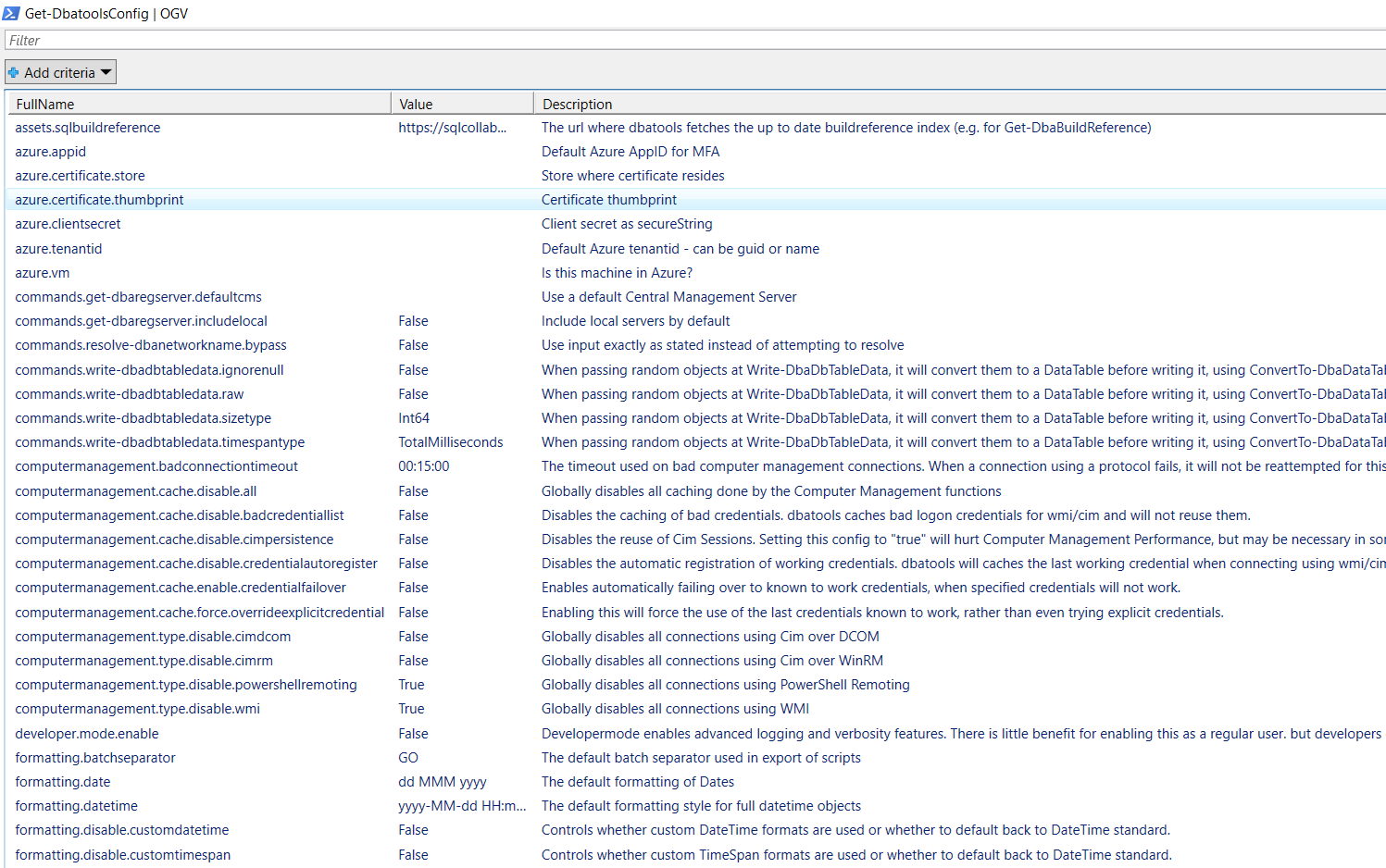
You can then filter out the results in a easier manner.
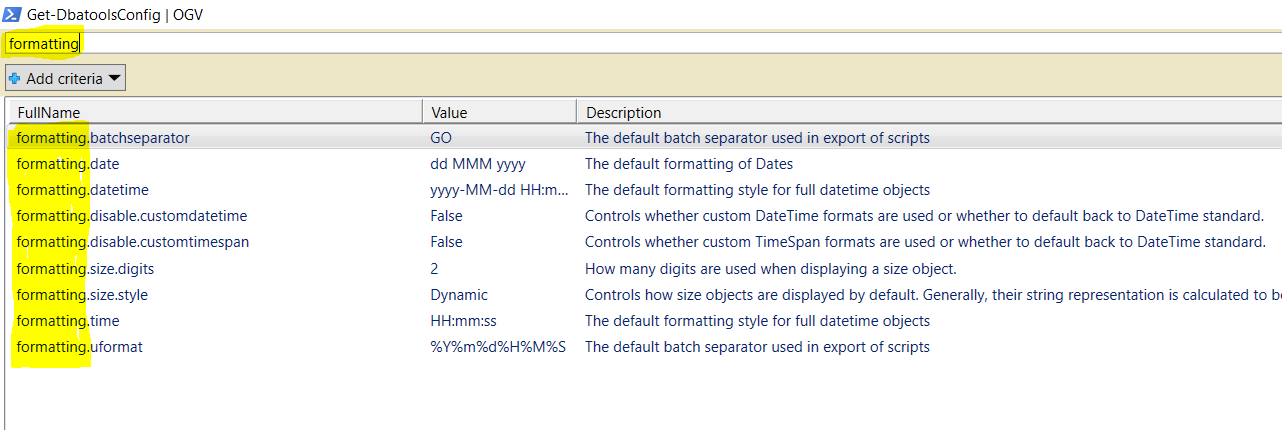
“I Saw That Settings Are Grouped by Modules. Which Modules Are Available?”
If you run the following command, you will find all the distinct modules we have:
Get-dbatoolsConfig | Select-Object -Property Module -Unique
As you can see there are a good amount of different modules.
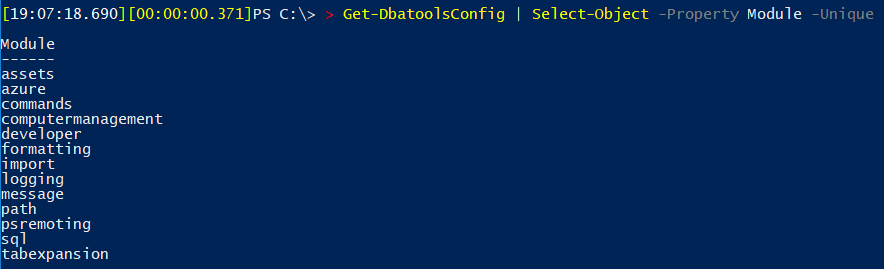
Get-dbatoolsConfig vs. Get-dbatoolsConfigValue
You may have noticed two similarly named commands: Get-dbatoolsConfig and Get-dbatoolsConfigValue. Let’s take a look at the differences.
Get-dbatoolsConfig - A Rich Object
This command returns not only the value for a setting but also the module where it belongs and a useful description about it.
You can specify the -FullName (preferable because it is unique) or only the -Name (same as -FullName but without the prefix which is the module name).
-FullName example:
Get-dbatoolsConfig -FullName sql.connection.timeout
-Name example:
Get-dbatoolsConfig -Name connection.timeout
We also provide a validation script to a configuration. If you want to know how we validate it, you can see the Validation property, as example if you run:
Get-dbatoolsConfig -FullName formatting.size.digits | Select-Object *
You will get:
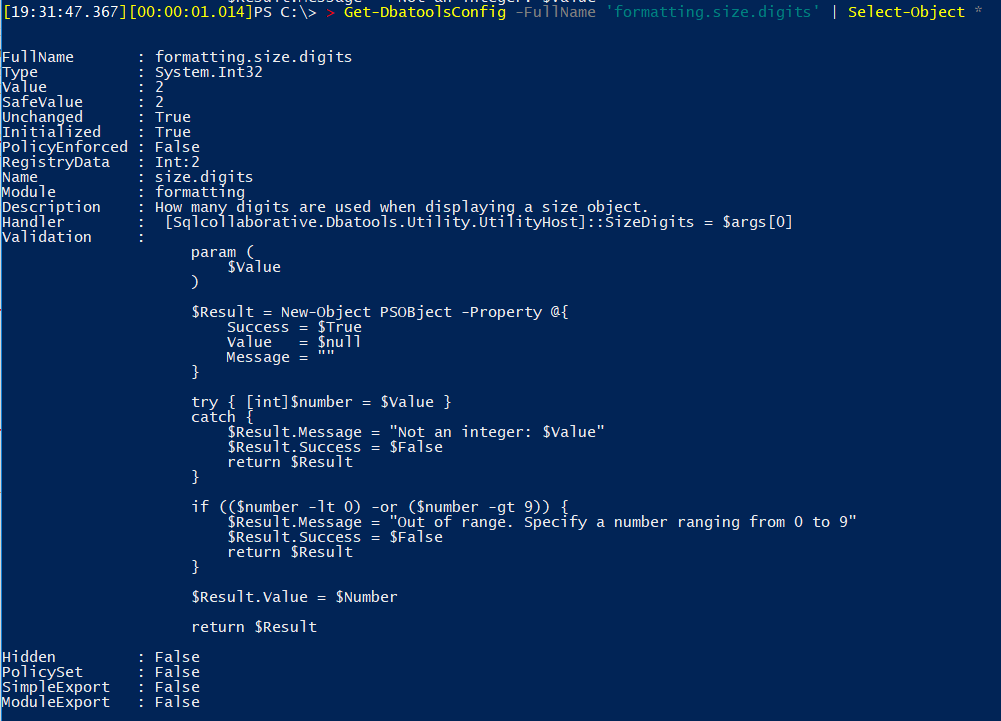
Get-dbatoolsConfigValue - Is What You Are Thinking but We Have Interesting Options
If you just want to get the configured value as a string, you should use the Get-dbatoolsConfigValue command. This command is widely used internally within the dbatools module.
You may find that we also use the -FallBack, as stated on documentation “A fallback value to use, if no value was registered to a specific configuration element. This basically is a default value that only applies on a “per call” basis, rather than a system-wide default.”
Also if we don’t want to get a null result we can specify the -NotNull parameter “…the function will throw an error if no value was found at all.”
Set a New Configuration Value
To update a value you need to use the Set-dbatoolsConfig command. Unfortunately, you will not find documentation for this command on our docs page. This is a known issue and it happens because that command is a cmdlet so the help is in the dbatools library itself.
For this particular case, you can and should rely on the Get-Help command.
Get-Help -Name Set-dbatoolsConfig -Full
The easier way to update a value is provide the -FullName and -Value parameters. Example:
Set-dbatoolsConfig -FullName formatting.size.digits -Value 3
Note that changes made by Set-dbatoolsConfig only persists for the current session. To permanently persist your changes, use Register-dbatoolsConfig. This command will be covered next.
Let’s See Other Examples
Want to clean the logs more frequently? Or keep them longer than the default of 7 days? Let’s change to 8 days by setting the Logging.MaxLogFileAge configuration.
Set-dbatoolsConfig -FullName Logging.MaxLogFileAge -Value (New-TimeSpan -Days 8)
Want to Format Dates and Times Differently?
Take a look at the formatting section and find a couple of configurations to set the format as you would like.
If you want to change from dd MMM yyyy format to yyyy MM dd you can run the following command:
Set-dbatoolsConfig -FullName formatting.date -Value 'yyyy MM dd'
What About SQL Connection Timeout?
15 seconds (the default) is not enough? Change it using the sql.connection.timeout configuration.
Set-dbatoolsConfig -FullName Logging.MaxLogFileAge -Value 30
Do You Use dbatools with Azure?
There are a couple of configs that you can set in the Azure section. Take a look at them:
Get-dbatoolsConfig -Module azure
Note that only a few of our commands have been tested to work with Azure. Better support for Azure is a long-term goal.
Permanently Persist Changes
As mentioned previously, when you use the Set command, it is set only for your current session. To make the change permanent, use Register-dbatoolsConfig.
Get-dbatoolsConfig | Register-dbatoolsConfig
This will write all configuration values, by default, in the registry. Like all of our config commands, this works on Windows, Linux and macOS.
Reset Configured Value to Its Default
To reset all of your configured values to dbatools default, run the following:
Reset-dbatoolsConfig -FullName sql.connection.timeout
This will set the configuration value back to 15. To reset all of your dbatools options to default, run the following:
Get-dbatoolsConfig | Reset-dbatoolsConfig
What’s New?
Since last dbatools version 1.0.32, new PowerShell Remoting configurations are available. You can read more about it on Claudio Silva’s blog to learn more.
Just Remember…
Next time you catch yourself thinking about changing some default behaviour remember to take a look into these configurations. If you found something that is not available for your use case, talk with us on Slack or just open a feature request explaining your needs and we will try to guide/help you.
Thanks for reading! Cláudio 🇵🇹
 dbatools
dbatools